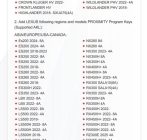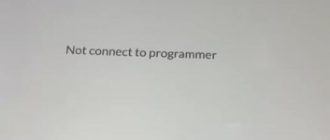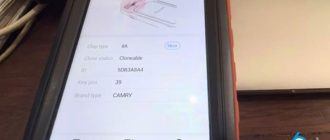Contents
Programming a key for a modern vehicle like the 2024 Nissan Sentra can seem daunting, but with the right tools and software, the process becomes straightforward. In this guide, we’ll walk you through the steps to program a key using the CONSULT 3 Plus R2R software and the Topdon RLink J2534 pass-through device. This method is cost-effective and eliminates the need for expensive dealer tools.
Tools and Software Required
- CONSULT 3 Plus R2R Software: This is Nissan’s dealer-level diagnostic software, available for download from Nissan Tech Info. The R2R (Right to Repair) version allows independent technicians to access dealer-level functions.
- Topdon RLink J2534/Rlink X7/Rlink Lite Pass-Through Device: This device connects your computer to the vehicle’s OBD-II port, enabling communication with the car’s immobilizer system. Must have Nissan software license activated to use with the Rlink J2534.
- Nissan Tech Info Account: You’ll need to create an account and purchase a one-day license for the CONSULT 3 Plus R2R software (approximately $50).
- Driver Management Software: Ensure you have the necessary drivers installed for the Topdon RLink device to communicate with the vehicle.
Why Use CONSULT 3 Plus R2R and Topdon RLink?
- Cost-Effective: The R2R version of CONSULT 3 Plus is significantly cheaper than traditional dealer tools.
- Versatile: The Topdon RLink J2534 device is compatible with a wide range of vehicles, making it a valuable tool for any automotive technician.
- User-Friendly: Both the software and hardware are designed to simplify complex tasks like key programming.
Step-by-Step Guide to Programming a Key
1. Set Up the Software and Hardware
- Download and install the CONSULT 3 Plus R2R software from Nissan Tech Info. Make sure to select the R2R option during the download process.
- Install the Topdon RLink app and ensure the device drivers are properly installed on your computer. Follow this guide to install the manager driver.
- Connect the Topdon RLink device to your computer and the OBD-II port of the 2024 Nissan Sentra.
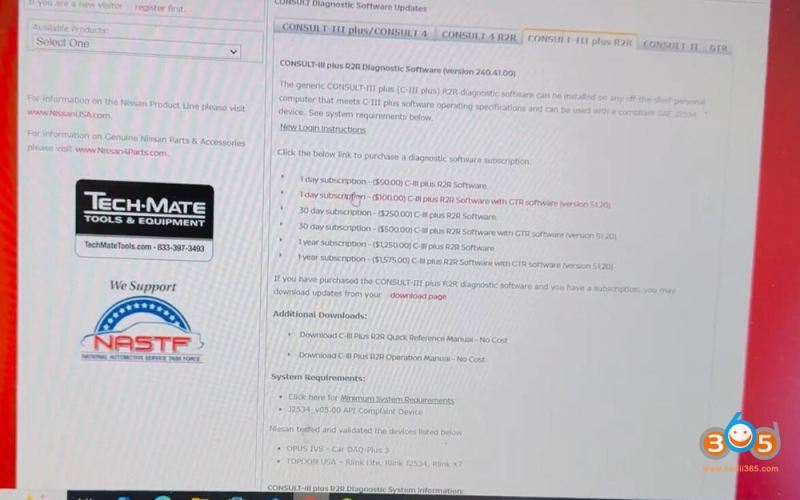
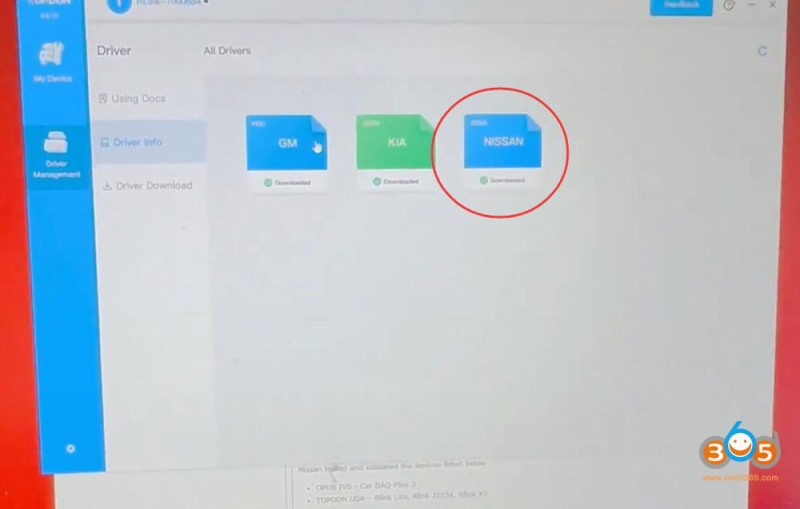
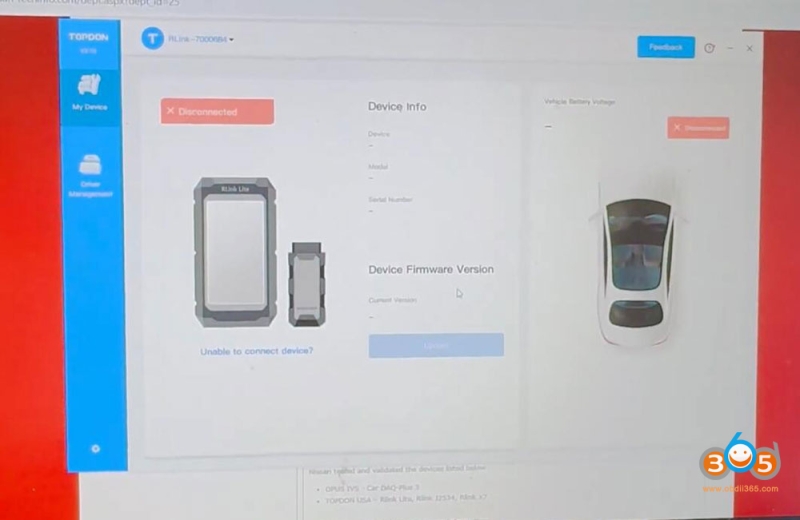

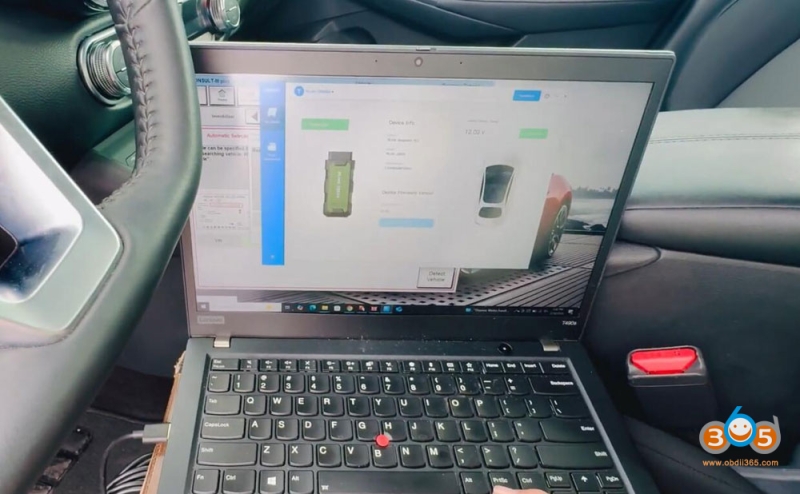
2. Connect to the Vehicle
- Open the CONSULT 3 Plus software and select the VCI (Vehicle Communication Interface) option. Choose the Topdon RLink as your connection device.
- Click Connect to establish communication with the vehicle. Once connected, the software will detect the vehicle’s VIN automatically.
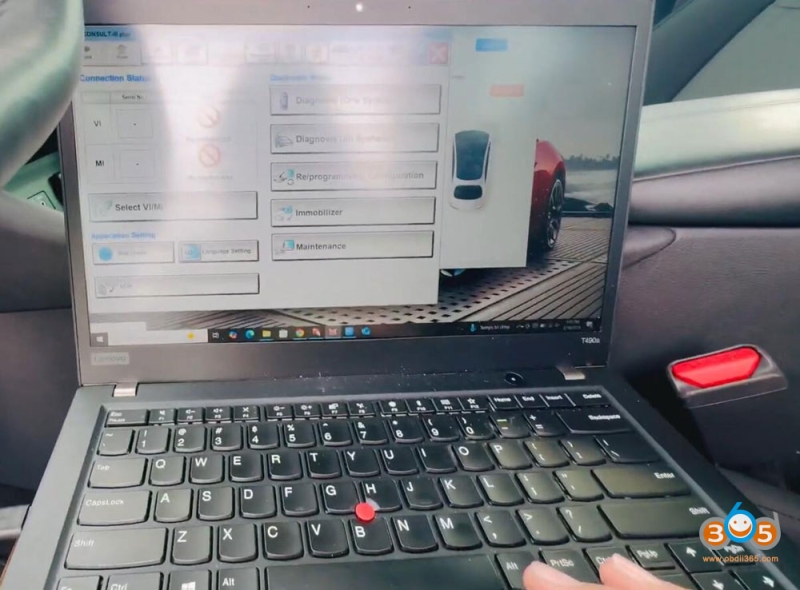
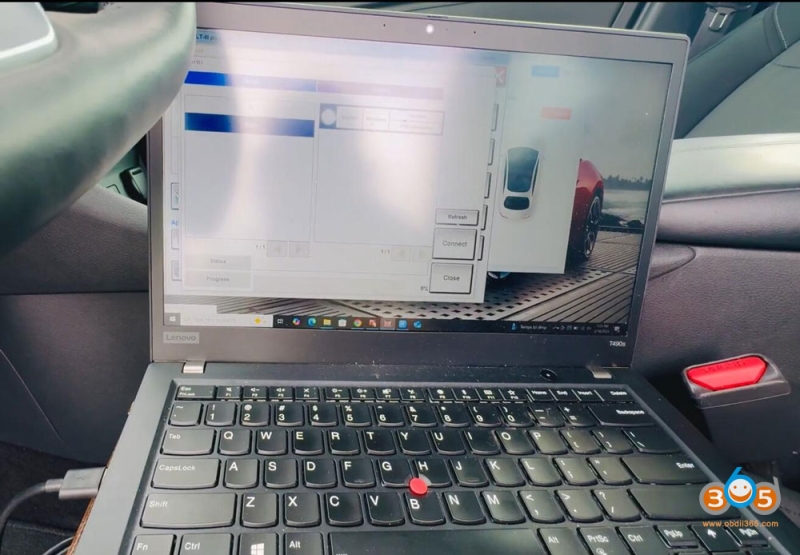
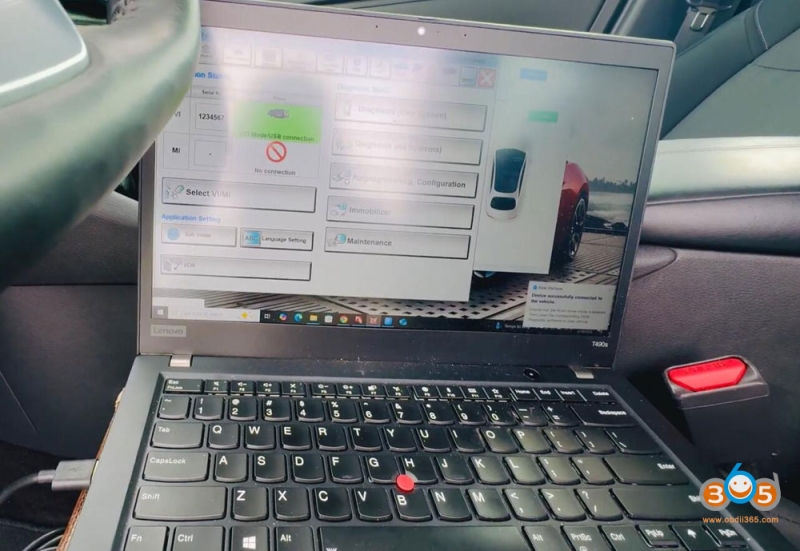
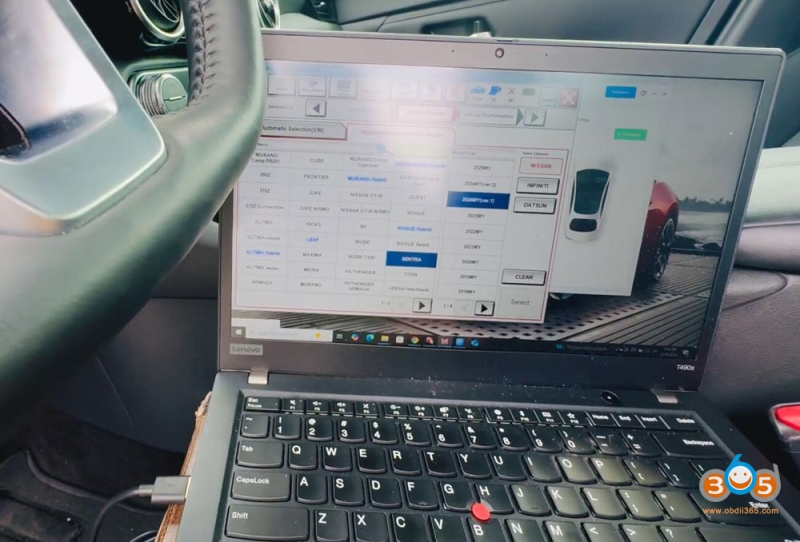
3. Access the Immobilizer System
- Navigate to the Immobilizer section in the CONSULT 3 Plus software.
- Select Automatic Selection to allow the software to read the vehicle’s VIN and immobilizer data.
- Confirm the VIN and proceed to the next step.
4. Perform Key Registration
- Enter your Nissan Tech Info credentials (username and password) to authenticate the software.
- Select Register Key from the immobilizer menu and click Continue.
- Follow the on-screen instructions:
- Turn the vehicle’s ignition to the OFF position.
- Press the Start/Stop button with the new key to initiate the registration process.
- Click Next to confirm the key registration.
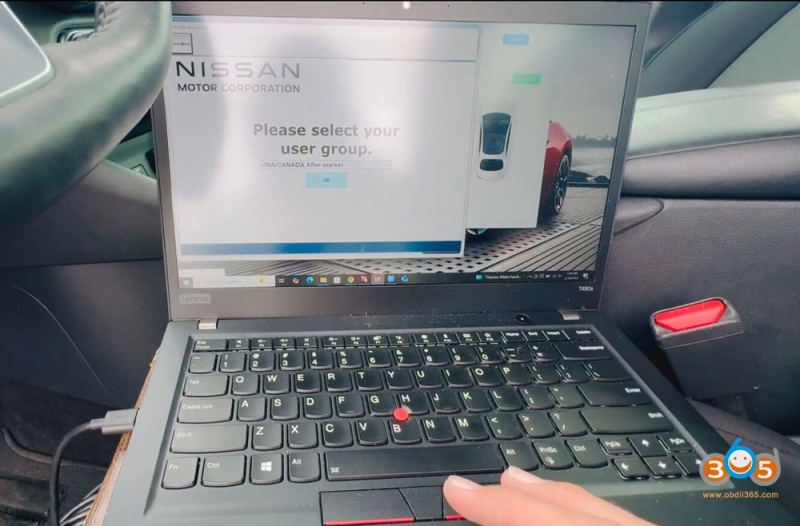
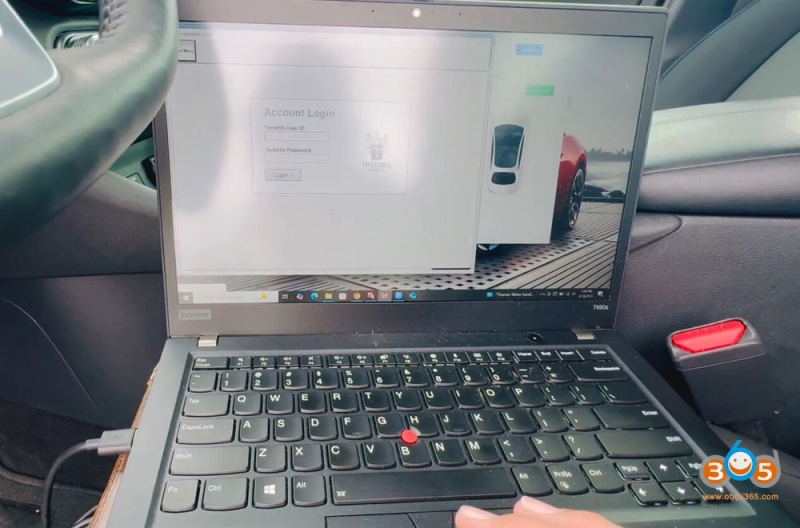
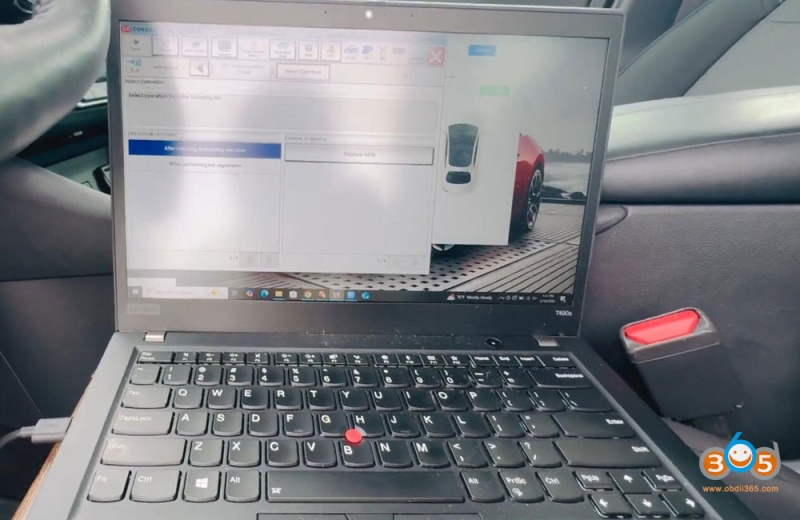

5. Complete the Key Programming
- The software will prompt you to add the new key. Place the key near the push-button start area and follow the instructions.
- Once the key is successfully registered, the software will display a confirmation message.
- If the process shows as “failed” but the key works, the registration was likely successful. This is a common occurrence with some software versions.

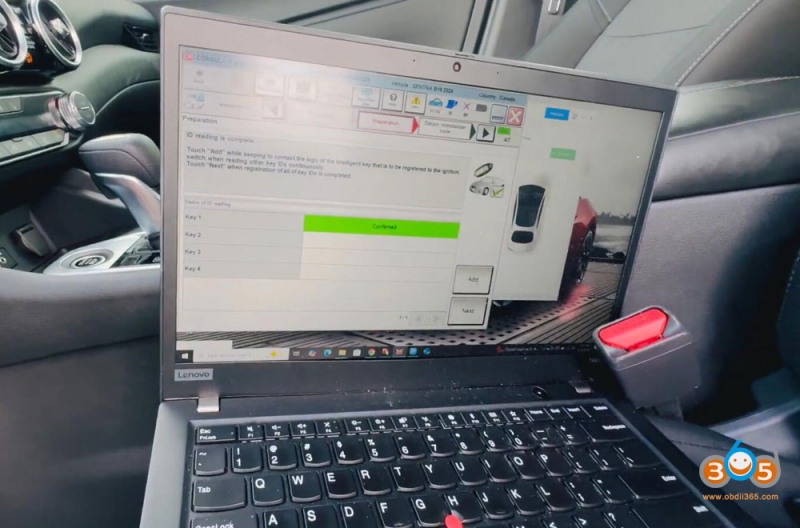
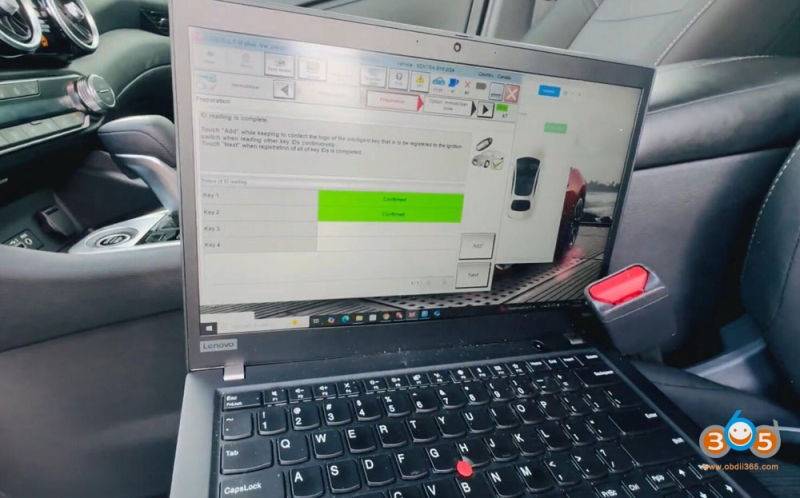
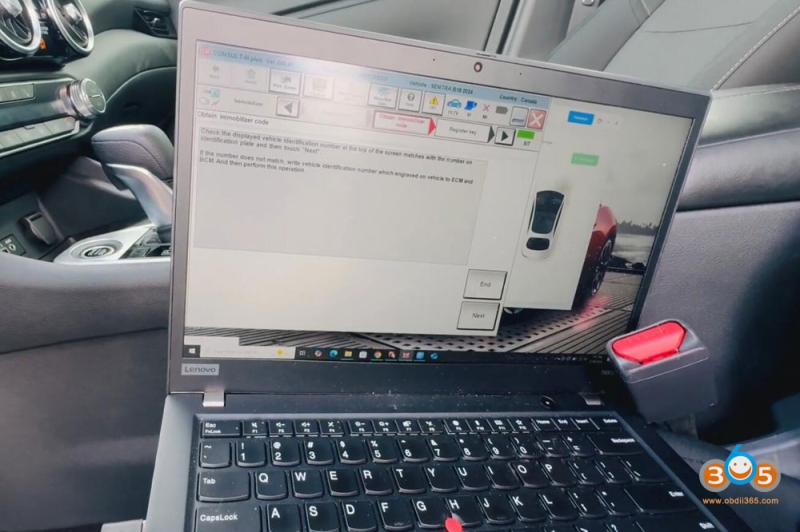
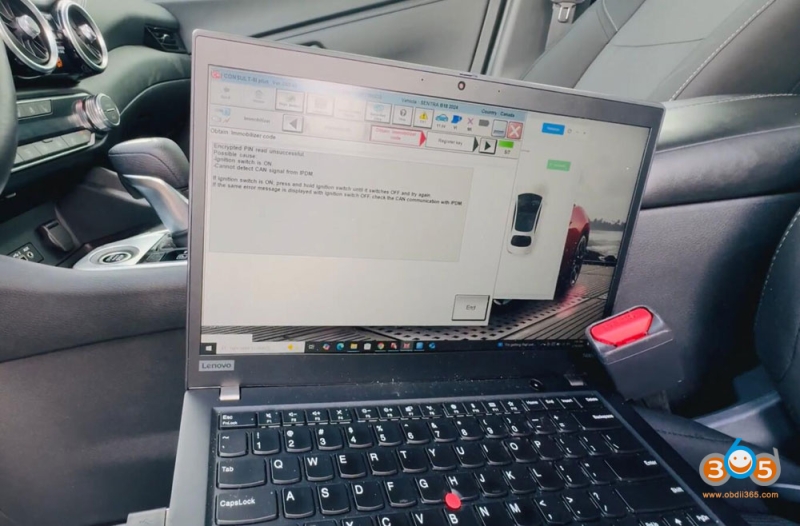
Tips for Success
- Ensure Proper Connection: Double-check that the Topdon RLink J2534 device is securely connected to both the computer and the vehicle’s OBD-II port.
- Use a Reliable Power Source: Make sure the vehicle’s battery is fully charged or connected to a power source to avoid interruptions during the programming process.
- Follow On-Screen Prompts: The CONSULT 3 Plus R2R software provides detailed instructions. Follow them carefully to avoid errors.
www.obdii365.com