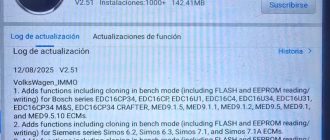We’re going to demonstrate how to use the immobilizer data processing function using the Autel MaxiIM KM100 key tool.
First you need to load immobilizer data from your vehicle using the im508 or im608.
We won’t show this process but you will need to load that data onto your computer and then import that data into the key tool using the USB cable.
We can tap Special function and then Immobilizer Data Processing at the top.
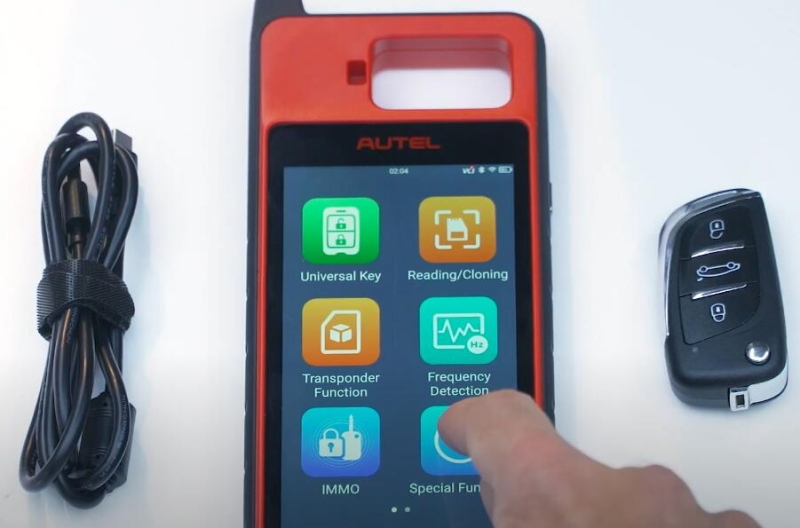
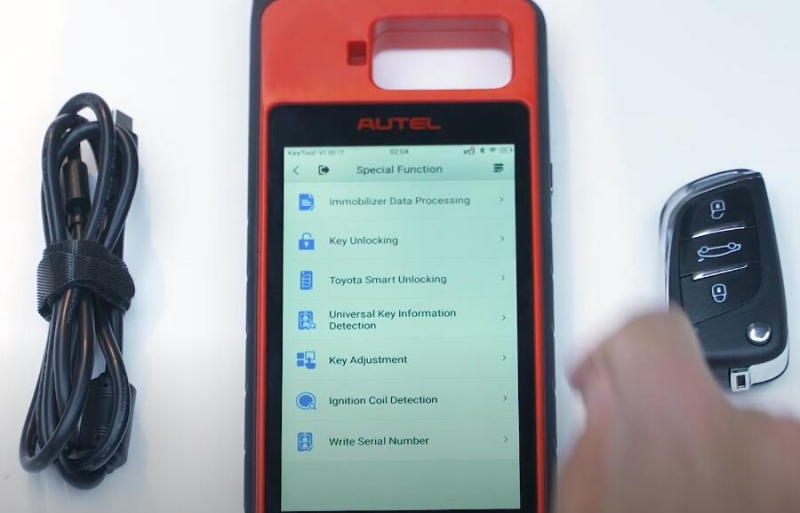
Select the region, fine the make.
Once you have your vehicle selected the screen will display some information
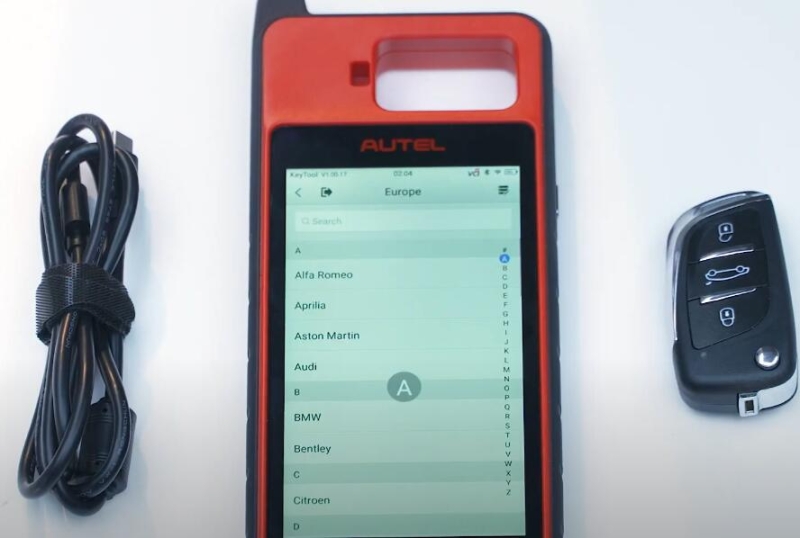
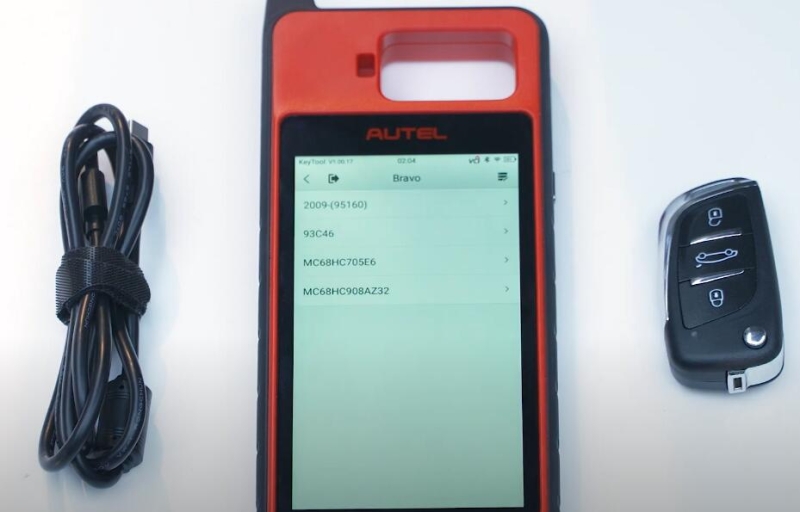
Tap Load to load that data you imported into the device
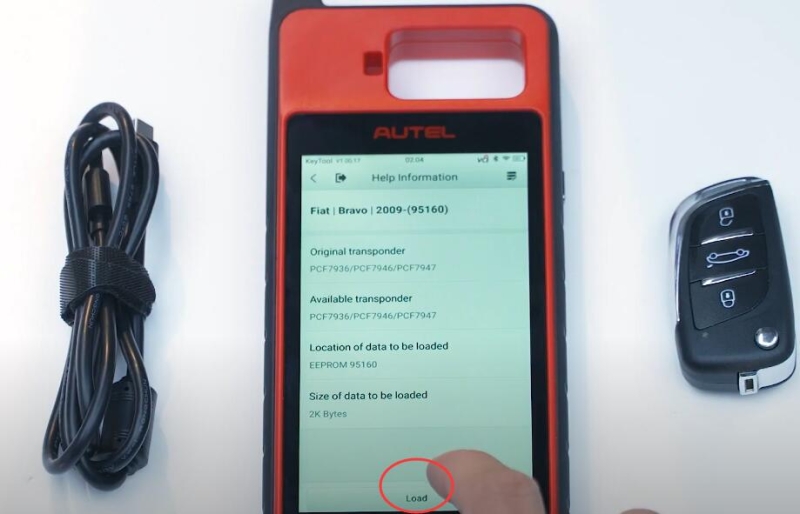
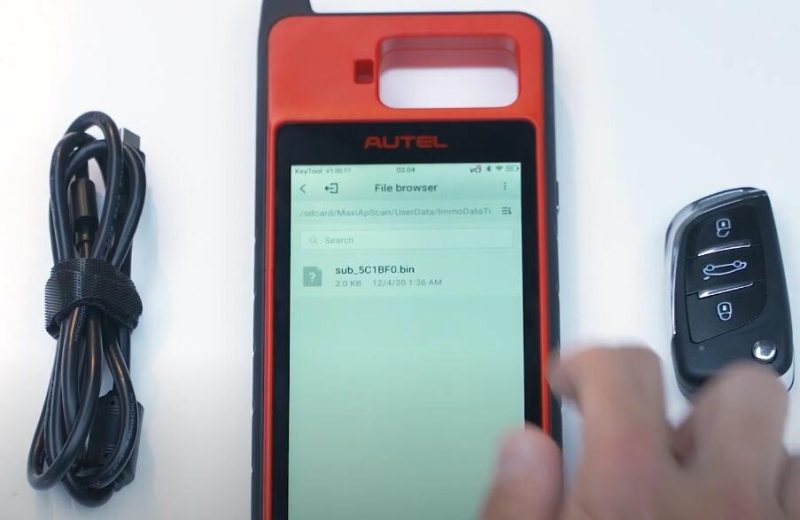
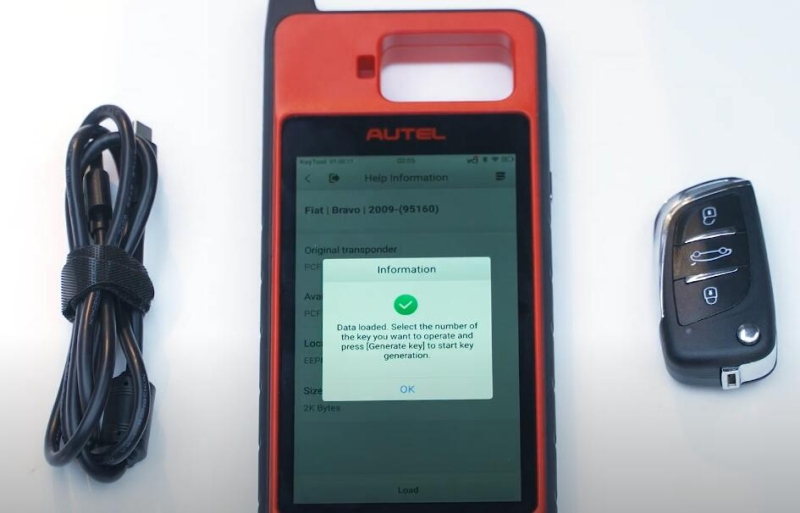
This file will pull up your vehicles and mobilize your data information and help you generate a new key with it.
Input key in the slot at the top of the KM100.
Selcet one of the unused key locations on the screen.
I have two keys already in use and I can see that I can add two more.
Tap one of the unused locations to generate the key.
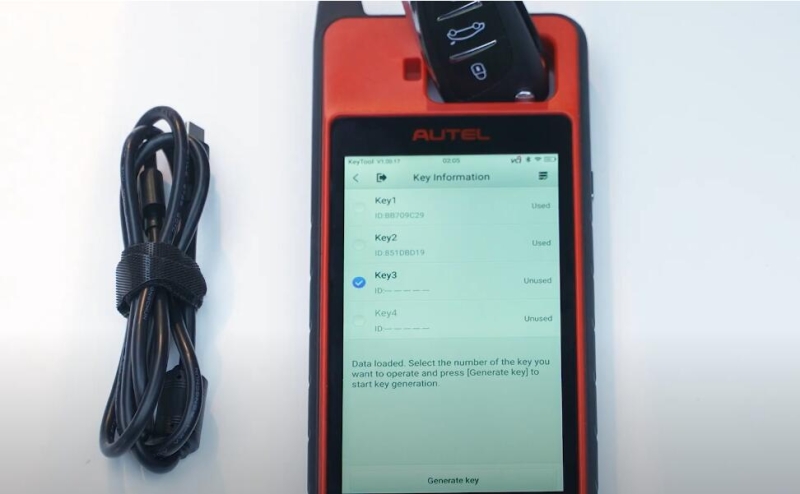
Save the newly generated key file by renaming it.

N we can use the Autel KM100 key tool to pair the newly generated key with your vehicle.