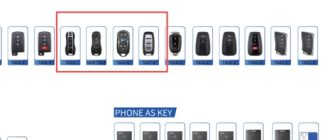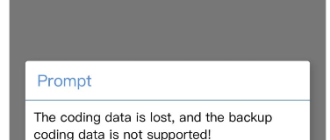Tutorial: Toyota Prius Gen3 Hybrid vehicle key fob programming – step by step using Mini VCI Toyota Techstream with pictures.
NOTE: Here the guy used Techsteam 13.00.022 so the steps and pictures may be different from your version.
Introduction:
For Gen2, you can program a key fob using the chicken dance. Google it if you don’t know.
Starting with Gen3, there is no chicken dance.
The cheapest way to program a new key fob to work in your Prius is with the Toyota Techstream software. This is proprietary software that Toyota service technicians use to work on Toyota vehicles. Officially, this costs over $1,000 (link to techinfo.toyota.com flyer) but you can buy a pirated version off obdii365.com for less than $35.
Other options would be to go to an automotive locksmith, go to your Toyota dealership, or buy an expensive tool (like AUTEL).
Materials:
- Old laptop that has USB port and running Windows. I’ve heard that it’s preferable to have 32-bit Windows, but I used Windows 7 64-bit and that worked for me. If you have to buy an old laptop to do this, then maybe the cheapest/best avenue for you is to go to an automotive locksmith.
- Mini VCI cable & Techstream software – I bought my version from obdii365.com for $32.99 with high rating and 100% positive feedback. Make sure what you’re buying is a physical cable AND the Techstream software. Many listings for less than $20 are only selling the cable plus “drivers” on a CD (which is NOT the Techstream software). If you only have the cable, you may be able to get Techstream software from bitTorrent or another fileshare service, but I would recommend you just go ahead and buy the complete set there.
- New key fob – Toyota calls this a “Transmitter”. There may be 2 versions depending on which model you have. I bought Part # 89904-47230 from an online Toyota dealership for ~$100. You can certainly buy it from eBay but make sure it’s a new key fob that’s never been paired with a car before. Otherwise, you need to perform extra steps to return/reset the used key fob to a “new state”, which I do not cover in this write-up.
- Blank key – I bought Toyota Part # 69515-52120. This is the physical key to unlock your doors if you lose/break your key fob or if the key fob battery is dead. You’ll need to take this to a locksmith to cut for you.

Step by Step:
- Before installing Techstream, I turned off wifi on my laptop (to avoid Techstream from attempting to connect to Toyota servers). Then go ahead and install Techstream software onto your laptop. My version came with instructions that were not very precise. For example, it would tell me to run a file called “Setup.exe” when it was really something like “TIS SETUP.EXE”. Also, I had to install 2 drivers in Windows Device Manager (not just 1). So just take your time and puzzle through the instructions. During installation, it also said I needed a newer version of Java. I went ahead and clicked Cancel. Installing Techstream software is the most difficult step. The remaining steps are easy.
- Go to your Prius and open the driver door. Keep this door open the entire time. Use a trash can or something to prop it open if you have to.
- Open up the Techstream software (if it’s not already open). Connect the Mini-VCI cable to your laptop. Connect the other end of the cable to the OBDII port under your steering wheel. DO NOT press the brake pedal. Press the POWER button. Your Prius should be ON, but ENGINE OFF. Then press “Connect to Vehicle” on the top left.
- See Pic1. Input your vehicle information into the pop-up window. I selected “w/ Touch Sensor”. I assume that refers to the functionality to lock your doors by touching that area on your driver door handle. Press Next.

5. See Pic2. After waiting about a minute, you’ll encounter a selection screen. Select “Smart Key” and click the green arrow on the bottom right. Depending on your version (or maybe your vehicle), you may see different names for these features. For example, it may say “Immobilizer”. So choose the selection that sounds like what you need to program your key fob.

6. See Pic3. In the next screen, click Utility on the left. Then choose “Smart Code Registration” and click the green arrow on the bottom right to continue.

7. See Pic4. You will now see a popup window with a checklist. Go ahead and read it and check them off. Then press Next.

8. See Pic5. The next window tells you how many key fobs are currently paired to your Prius and how many more key fobs you can pair. In my case, I have 2 key fobs paired and I can pair an additional 5. Press Next.

9. See Pic6. Following the instructions on the next screen, place the NEW unpaired key fob outside of the Prius. Keep your OLD working key fob inside the Prius. Press Next.

10. See Pic7. The rest of the steps are timed so be ready. You should probably read this forum posting to the end so you know what’s coming. If you press the “Pre-Start CHK” button, you’ll see a Help window showing you the procedure (see Pic8). Then press Start.


a) You’ll have 30 seconds to hold your OLD existing key fob to the POWER button in the Prius. You’ll hear a beep.
b) You’ll have another 30 seconds to take that OLD existing key fob outside of the Prius and bring in the NEW unpaired key fob into the Prius and hold it to the POWER button in the Prius. You’ll hear 2 beeps.
Now you’re done. Toyota Techstream register key completed. Congratulations!

Read more:
Instruction: Techstream Programs Smart Keys to Lexus, Toyota and Scion
Techstream Adds non-remote key to Lexus GX470 2006