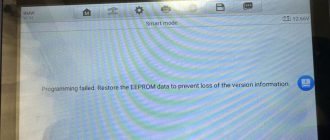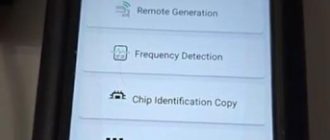Here’s the instruction on 2018+ Nissan Sylphy/Sentra all keys lost smart key programming with Xtool key programming tablets. Tools you need: Xtool X100 pad2/x100 pad3 Main Cable & OBD2-16 Connector Nissan 16+32 CGW gateway adapter Stable Wi-Fi connection PC or smartphone

HOW TO CONNECT No matter you’re working on add key or AKL, key programming for 2018+ Nissan Sylphy/Sentra requires an extra CGW (Controller Gateway) adapter. The CGW module for Nissan Sylphy/Sentra is located inside the driver-side footwell, above the pedals. To connect the vehicle to the device, pull out the wiring harness from the module, and connect it to the adapter. The other side of the adapter connects to the main cable. Connect the main cable to the device and the adapter to start the full process. PROGRAMMING PROCEDURE: 1. Open the diagnosis app, and go through these menus: Diagnosis – Immobilization – NISSAN (V27.10 or later version) – Program keys – Select from vehicle – China(Only partially) – New Sylphy (B18) – Key matching (All key lost) 2. The software will pop up 2 notices. Please read carefully and make sure you have done all the processes before you get started. 3. After you clicked OK, this menu will show up. Now put a new key near the ignition switch, then press “Read key” to continue. In all-key-lost situations, the original keys will be deleted in this process. If you only want to add keys, we suggest to use “Bypass” menu. 4. You can use this method to read 2 keys each time. If you want to program more keys please select “Add key” menu afterwards. Now we read 2 keys, then click “Next”. 5. Now the screen will pop up a notice. Please take a photo about the information it shows up, and go to the website shown on the screen. Please leave this screen until you uploaded the calculate results to the server. Do not kill the APP. Do not turn off the screen. Do not disconnect the device to the car & network. Or the code will be invalid, and you will have to repeat the entire process. 6. Open the website using your smartphone or PC. It will show as follows (In Chinese; will add English version soon): 7. After input the serial number and the dynamic code shown on the tablet, you will see this: 8. Press the blue link to download the data. The data file you received will be started with “SupportData1”. Please note that now we can only calculate the data via 3rd party organizations so please send it to them. 9. When you received the calculated data from 3rd parties, the file will be started with “SupportData2”. Press the blue button to upload the data and the next page will show the results. The results will also be uploaded to the device, so you don’t need to type the results. 10. Now back to the tablet and press “OK”. The menu will show the keys as “Programmed”. 11. Put one of the programmed keys near the ignition switch. Click “Match key” and check the results. If don’t use the bypass adapter, you can also calculate PIN and program key with xtool, check guide here http://blog.obdii365.com/2021/10/20/2018-2020-nissan-kicks-calculate-pin-and-program-smart-proximity/