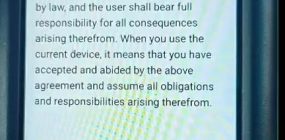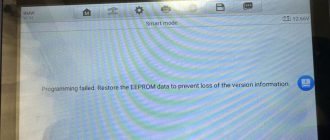The user manual of XTOOL KC501 key & chip programmer:
Part 1: How to update XTOOL KC501?
Part 2: How to use XTOOL KC501? ( How to add a key with X100 PAD3 )
Part 1: How to update XTOOL KC501?
Visit the official website http://www.xtooltech.com/
Select [Supports]-> [Download Upgrade Tool]-> [KC501]

Then it will download automatically.
It’s easy to install, but please remember to disable the anti-virus software before installation, otherwise it cannot install successfully.
When installation is complete, connect KC501 with computer, and then run KC501 application
Click on [Update] to operate.
You also can set language (English or Chinese) in the [Settings] option

Part 2: How to use XTOOL KC501?
1.Read Remote Frequency & Transponder ID & Key Chip Type
Device need: XTOOL X100 PAD Elite + KC501+ original car key
Connect XTOOL KC501 with power supply via 5V DC power or 12DC power


Method 1: connect X100 PAD Elite with xtool KC501 via USB cable
The left button “FR” on the KC501 is for reading key remote frequency
The right button “TR” on the KC501 is for reading transponder ID and chip type
1).Read Remote Frequency:
Place the key close to the transponder area
Press the “FR” button
Read out the frequency of the key successfully

2).Read transponder ID and chip type
Place the key to the KC501 key slot
Press the “TR” button
Read out the key chip type and transponder ID successfully

Note: The operation steps are same as using 12DC power supply.
2.Add a new key for Mercedes-Benz via OBD
Device need: XTOOL X100 PAD Elite + KC501+ One original key+ one blank key
Step 1: Read EIS info
Connect X100 Pad3 with WiFi firstly
Select [Immobilization] -> [BENZ] -> [Infrared key system] -> [Add Key]

Pay attention to the instruction of Add key on the screen
Then complete the following steps:
Connect KC501 to X100 Pad Elite

Insert the original car key into the EIS

Wait for 5 seconds, and then remove the key
Choose the communication method with EIS
Select [Read via OBD] -> [Automatic Identify]


Read out the EIS info

Step 2: Get password from the programmed car key
Insert the same original car key into the lock again
Wait for 5 seconds, and then remove the key
Insert the same original car key into the infrared key jack of KC501

Collecting data…
Wait for about 5-15 minutes until the data collection is succeed
Insert the programmed key into EIS (without turning on the ignition switch)
Wait for 30 seconds, put it out and reinsert it
The programmed key may need to be plugged and unplugged many times to start the car normally.
Obtain the password

Step 3: Generate the key file
Select any one unused key to generate

Insert a new key into KC501 infrared key slot
Key file has been written into the new key

Finally, use two keys to start the car separately and test the remote