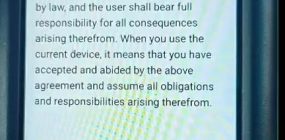New users are required to register, bind and activate the Lonsdor JLR-IMMO Jaguar and Land rover key programmer for the first use. After activation , you can use the device functions.
Users who’ve bound Lonsdor product, can directly enter Email and password to login, no need to register again.
Registration & Activation
1 Register
- Please enter the website: http://u.lonsdor.com/jlrimmo/login (see below pic)

- Click【Register】, it skips to below interface.

- According to prompts in frame box, input related info., click【Submit】to register( see below pic).
Input name: fill in user name
Set password: input min 6-digit login password
Confirm password: reconfirm the login password
Input Email: fill in registered email address
Input verification code: click【Get verification code】, then input the correct code.

2 Login
- After register successful, it skips to login interface.
- Or you can enter the website: http://u.lonsdor.com/jlrimmo/login
According to prompts to input Email, password and verification code, click 【Submit】to login.

When login succeeds, it skips to “Bind account” interface.

3 Bind device
According to prompts to input correct info., click【Submit】to bind device.
Device No.: shown on boot screen and back of the device (PSN).
Registration code: after device boot, click A (Enter), there is instruction on activation operation, registration code will show.
Please set device password: 6-digit number
Please confirm device password: confirm the password

4 Activate device
- Enter website: http://u.lonsdor.com, (see below pic)

sers who’ve bound Lonsdor product before, can directly enter Email and password to login, no need to register on the website. Users who doesn’t bind Lonsdor product, complete website registration, then input the registered Email and password to login.
- After login, the screen shows bound device, see below pic.

- Click JLR, see below pic.

- Click【Get activation code】, the default in input box is bound device No., see below pic.

- Click【Submit】, get activation code, see below pic.

- Input activation code to the device, press A(Enter), shown in below pic. Press A(Enter) once again, activation succeeds and enter function interface.


Update Lonsdor JLR-IMMO
- Make sure computer is connected to the network normally.
- Open the downloaded software (see below screenshot).

3. Connect the device with computer with USB cable. Click “ scan devices” button.

4.It shows the device No., click “online update” button.

5.“update success” pops up. The download of updates is completed.

How to install Lonsdor JLR-IMMO software driver on Windows 10?